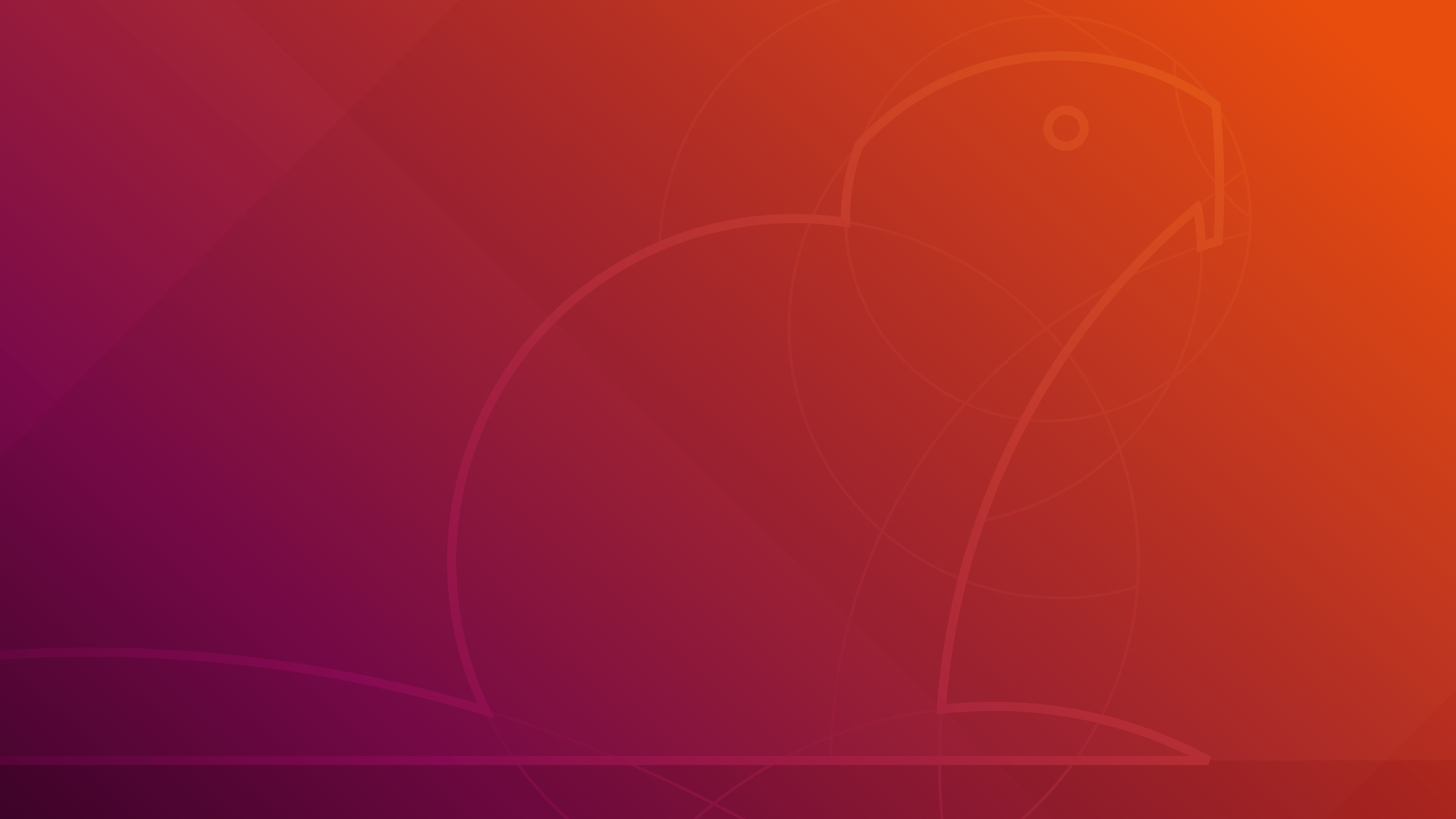
Language Settings and Pinyin Input Method in Ubuntu
@Linux
@Ubuntu
@Operating System
#language
#Pinyin
Last time we talked about Things to do right after Ubuntu installation.
Some general settings have already been configured, yet there might still be some special needs to cover. For me, a Chinese user, the Chinese language support and input method would be necessary.
Language Support
Other than the language chosen for installation, with the need of adding new language(s), configurations could be done with Region and Language tab in Settings.
- Click on the Top-Right corner of the Navigation Bar (if the navigation bar is set to appear on top).
- Click the Mechanic icon to show the Setting panel.
- In Settings -> Region and Language tab, click the Manage Installed Language button. Ubuntu would check for language support packages, then apply changes to install.
- After installing the needed language support packages, in Language Support panel, click the Install/Remove Languages button and check for the needed languages, then apply changes to install new languages.
Input Method
As a simplified Chinese user, a Pinyin input method is a must.
- In Settings -> Region and Language tab, click the Manage Installed
Language button to show Language Support panel. From the options of keyboard
input method system:
- Choose iBus, for iBus Pinyin user
- Choose fcitx, for Sogou/Google Pinyin user
- (Optional, if iBus/fcitx is not an option) Install ibus/fcitx
- In Terminal, execute the following command to install ibus:
sudo apt-get install ibus ibus-clutter ibus-gtk ibus-gtk3 ibusqt-4 im-config -s ibus - In Terminal, execute the following command to install fcitx:
sudo apt install fcitx-bin fcitx-table - Reboot for changes to take effect.
- Back to last step to choose keyboard input method system.
- In Terminal, execute the following command to install ibus:
- Install pinyin input method
- iBus pinyin with
sudo apt-get install ibus-pinyincommand. - Sogou pinyin with deb package downloaded from https://pinyin.sogou.com/linux and double clicking such package to install from Ubuntu Software Panel.
- Google pinyin with
sudo apt install fcitx-googlepinyincommand.
- iBus pinyin with
- Configure the installed input method
- Open input method setup panel by clicking the keyboard icon on the navigation bar, then click the Configure current input method to show Input Method Configuration.
- In Input Method tab, click add icon to add corresponding input method of iBus - Intelligent Pinyin, Sogou Pinyin or Google Pinyin.
- (Optional, one more step for iBus system) Back to the Settings -> Region and Language tab, add Chinese (Intelligent Pinyin) as an input source.
- In Global Config tab, choose the needed Hotkey for Extra key for trigger input method.
Internet Browser and VPN settings
Further more in Internet Browser and VPN with Chrome Extension in Ubuntu.
Have fun!
If it's not working, try turning it off and on again!